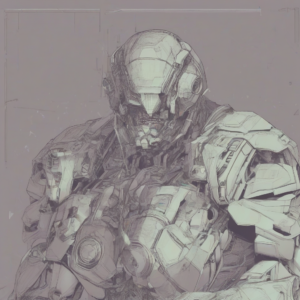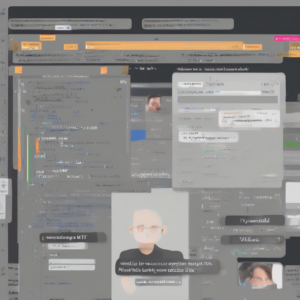Unlocking Financial Power: A Comprehensive Guide to Excel as a Financial Calculator
Microsoft Excel, far from being a mere spreadsheet program, serves as a remarkably versatile and powerful financial calculator. Its capabilities extend far beyond basic arithmetic, offering a wide array of functions and tools specifically designed for financial modeling, analysis, and forecasting. This guide explores the multifaceted ways Excel can be leveraged for various financial calculations, from simple interest calculations to complex discounted cash flow analyses.
Basic Financial Functions in Excel
Excel’s built-in financial functions form the bedrock of its financial calculator capabilities. These functions handle the heavy lifting of complex calculations, allowing users to focus on interpreting results and making informed financial decisions. Here are some of the most commonly used functions:
- PV (Present Value): Calculates the present value of a future sum of money, given a specified discount rate and number of periods. This is crucial for valuing investments and determining the worth of future cash flows.
- FV (Future Value): Determines the future value of an investment, considering initial investment, interest rate, and number of periods. This is essential for projecting the growth of savings or investments over time.
- PMT (Payment): Calculates the periodic payment required to amortize a loan or reach a specified future value. This is invaluable for determining loan payments, mortgage installments, or annuity payments.
- RATE (Interest Rate): Determines the interest rate required to achieve a specific future value, given the present value, number of periods, and payment amount. This function is helpful in analyzing investment returns and loan terms.
- NPER (Number of Periods): Calculates the number of periods required to achieve a specific future value, given the present value, interest rate, and payment amount. This is useful for planning savings, investments, or loan amortization schedules.
- IPMT (Interest Payment): Calculates the interest portion of a specific payment in an amortized loan. This helps in understanding the allocation of payments between interest and principal.
- PPMT (Principal Payment): Calculates the principal portion of a specific payment in an amortized loan. This allows for tracking the reduction of the outstanding loan balance.
Advanced Financial Modeling with Excel
Beyond basic functions, Excel empowers users to build sophisticated financial models. These models can incorporate multiple variables, scenarios, and assumptions, providing a comprehensive analysis of complex financial situations. Here are some examples of advanced applications:
- Discounted Cash Flow (DCF) Analysis: A cornerstone of financial valuation, DCF analysis uses Excel to project future cash flows and discount them back to their present value. This allows for the valuation of companies, projects, or investments.
- Net Present Value (NPV) Calculation: Excel’s NPV function directly calculates the net present value of a series of cash flows, providing a measure of the profitability of an investment. This is crucial for investment decision-making.
- Internal Rate of Return (IRR) Calculation: Excel’s IRR function determines the discount rate at which the net present value of a series of cash flows equals zero. This is a key indicator of investment profitability and risk.
- Capital Budgeting Analysis: Excel is used extensively for capital budgeting decisions, evaluating the profitability and feasibility of potential investments in fixed assets. This involves analyzing factors like initial investment, operating cash flows, and salvage value.
- Sensitivity Analysis: Excel allows users to create models that assess the impact of changes in various input variables on the outcome. This helps to understand the uncertainty and risk associated with financial decisions.
- Scenario Planning: Excel enables users to create multiple scenarios, each with different assumptions, to analyze how various factors may affect the financial outcome. This provides a robust approach to financial forecasting.
- Monte Carlo Simulation: For more advanced analysis, Excel can be integrated with add-ins to perform Monte Carlo simulations, which generate random input values and run the model many times to assess the probability distribution of outcomes. This helps to quantify risk and uncertainty more effectively.
Practical Examples of Excel Financial Calculations
Let’s illustrate the application of some key Excel functions with practical examples:
- Loan Amortization Schedule: Excel can be used to create a detailed loan amortization schedule, showing the breakdown of each payment into principal and interest, as well as the remaining loan balance over time. This requires the use of PMT, IPMT, and PPMT functions.
- Investment Portfolio Valuation: Excel can track and value a portfolio of investments by calculating the present value of future cash flows from each asset. This involves the use of PV and FV functions.
- Retirement Planning: Excel facilitates retirement planning by projecting future savings growth, accounting for contributions, withdrawals, and interest rates. This uses FV and PV functions along with assumptions about investment returns and expenses.
- Business Valuation: Excel can be used to value a business by using discounted cash flow analysis, considering projected revenues, expenses, and growth rates. This utilizes NPV and IRR functions.
Tips and Best Practices for Using Excel as a Financial Calculator
To maximize the effectiveness and accuracy of using Excel for financial calculations, consider these best practices:
- Data Validation: Implement data validation to ensure the accuracy and consistency of input data. This prevents errors and ensures the reliability of the model.
- Clear Formulas and Cell Referencing: Use clear and concise formulas and make cell references unambiguous. This enhances readability and reduces the risk of errors.
- Documentation: Document all formulas, assumptions, and data sources clearly. This ensures transparency and facilitates future review and updates.
- Regular Audits: Periodically audit the model to identify and correct any potential errors or inconsistencies.
- Sensitivity Testing: Conduct sensitivity testing to assess the impact of changes in key input variables on the overall results.
- Version Control: Maintain version control to track changes and revert to previous versions if necessary.
- Data Visualization: Use charts and graphs to visualize data and present results effectively.
- Use of Named Ranges: Assign descriptive names to ranges of cells to improve formula readability and maintainability.
- Understanding Limitations: Be aware of the limitations of Excel and avoid using it for tasks beyond its capabilities. Consider specialized financial software for highly complex analyses.
Beyond the Basics: Utilizing Add-ins and Macros
Excel’s functionality can be extended further through add-ins and macros. Add-ins provide specialized tools and functions, while macros automate repetitive tasks and enhance efficiency. These advanced techniques can significantly enhance Excel’s capabilities as a financial calculator:
- Financial Modeling Add-ins: Several add-ins provide advanced financial modeling capabilities, including more sophisticated functions, scenario analysis tools, and data visualization options.
- Data Import and Export Macros: Macros can streamline the process of importing and exporting financial data from various sources.
- Report Generation Macros: Macros can automate the generation of financial reports, saving significant time and effort.
- Custom Functions: Users with programming skills can create custom functions to tailor Excel to their specific financial modeling needs.
Conclusion (Omitted as per instructions)